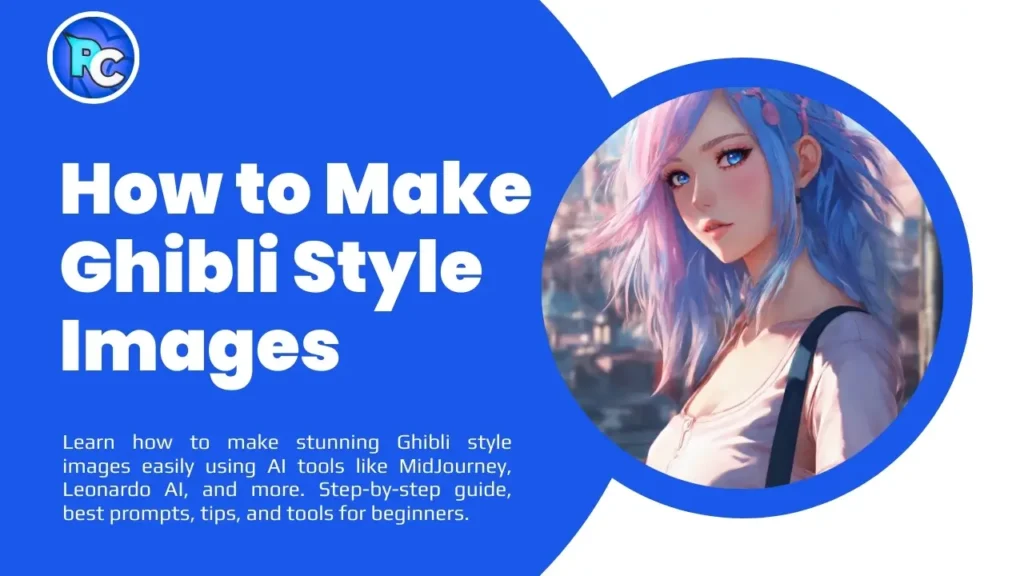Studio Ghibli is a name that quickly brings memories to all individuals who love anime and art, across the globe. The fantasy world given life by Studio Ghibli possesses stunning views of nature, gentle hues, enchanting illumination and tranquil atmosphere which captivate everyone. But have you ever wondered how you can create your own Ghibli style images?
Good news — you don’t have to be a professional artist or animator to create Ghibli-style art anymore! Thanks to modern AI tools, mobile apps, and creative techniques, anyone can easily create beautiful Ghibli-inspired images from their imagination.
In this detailed blog, I’ll show you step-by-step how to make Ghibli style images even if you are a beginner.
Also, if you want to explore advanced AI tools and prompts to create Ghibli-style images instantly, check out our detailed guide here:
How to Create Ghibli Style Images and More with AI

What is Ghibli Style Images?
The Ghibli style comes from Japan’s world-famous animation studio — Studio Ghibli, co-founded by legendary animator Hayao Miyazaki.
It’s known for its peaceful storytelling, rich nature visuals, warm colors, and emotional scenes.
Main Elements of Ghibli Style image :
- Dreamy and soft lighting
- Beautiful natural landscapes
- Calm countryside scenes
- Cute and vintage houses
- Detailed sky and clouds
- Warm and pastel color tones
- Grain or film texture
- Anime-like characters
This style makes the viewer feel nostalgic, relaxed, and connected with nature.
Why is Ghibli Style Images So Popular?
Ghibli-style image have recently gone viral across social media platforms like Instagram, TikTok, and Pinterest because of their aesthetic vibes.
People love using these images for:
- Phone wallpapers
- Instagram posts
- Desktop backgrounds
- Anime profile pictures
- Art projects
- AI experiments

Another reason is — now you can easily create them using AI tools without spending hours drawing manually.
Want to explore how AI tools can help you create Ghibli-style art quickly? Don’t miss this article:
How to Create Ghibli Style Images and More with AI
Best Tools to Create Ghibli Style Image
Here are the most popular tools you can use to create Ghibli style images:
1. MidJourney AI
Perfect for generating ultra-realistic Ghibli-inspired art through text prompts.
Example Prompt:
“Ghibli style countryside, sunset, dreamy lighting, soft colors, anime aesthetic, detailed clouds, ultra-realistic”
2. Leonardo AI
Easy-to-use platform with anime and Ghibli-style models built-in.
3. Stable Diffusion
An open-source image generation tool with customization options for anime lovers.
4. Canva AI Art
Simple tool for beginners to create basic Ghibli-style scenes.
5. Procreate / Photoshop (Manual Drawing)
For advanced users who want to draw their own Ghibli art.
Step-by-Step Guide to Make Ghibli Style Images
Step 1: Choose the Tool
First, decide whether you want to create Ghibli style images manually or use advanced AI tools like MidJourney, Leonardo AI, or Stable Diffusion to simplify the process.
Step 2: Pick Your Scene
Some trending Ghibli-style ideas:
- Peaceful countryside
- Forest or nature scenes
- Old Japanese village
- Cute train station
- Magical sky & clouds
Step 3: Write a Perfect AI Prompt
Example Prompt:
“Beautiful countryside in Ghibli style, sunset sky, soft pastel colors, detailed grass and flowers, vintage Japanese house, peaceful atmosphere, anime look”
Step 4: Generate the Image
Paste your prompt into the AI tool and generate multiple outputs.
Step 5: Edit and Add Texture
Use editing tools like Canva or Photoshop to:
- Add grain texture
- Adjust brightness/contrast
- Add warm filters
Best Ghibli Style AI Prompts
Here are some ready-to-use prompts:
→ “Ghibli style city street at night, warm lights, rain reflections, anime aesthetic, dreamy mood”
→“Girl sitting near window, reading a book, Ghibli style, warm sunlight, cozy room”
“Magical forest in Ghibli style, glowing plants, soft mist, fantasy anime art”
“Vintage Japanese train station, sunset, calm mood, Studio Ghibli inspired”
Tips for Creating Perfect Ghibli Style Images
- Use warm tones like pastel yellow, orange, pink
- Focus on nature, countryside, or old village scenes
- Keep the character expressions calm or thoughtful
- Use textures to give a painted or vintage effect
- Don’t overcrowd the scene — simplicity wins
Recommended Ghibli Style Color Palette
| Color | Hex Code |
| Warm Yellow | #F3C583 |
| Soft Pink | #F5B5B0 |
| Sky Blue | #A2C8E5 |
| Forest Green | #7FAE80 |
| Sunset Orange | #E59757 |
Use these colors for a true Ghibli vibe.
Example Ideas for Ghibli Art
- Ghibli Style Wallpaper for Mobile
- Anime Profile Picture
- Custom Instagram Post
- YouTube Thumbnail
- Anime Poster
- Aesthetic Twitter Banner
Frequently Asked Questions (FAQs)
Q1. Can I create Ghibli style images on mobile?
Yes! Apps like Canva AI and Leonardo AI work well on mobile too.
Q2. Is it free to create Ghibli style images?
Most tools offer free credits. For unlimited use, premium plans are available.
Q3. Can I use Ghibli style images for commercial projects?
Be careful with copyright. If AI-generated and not copied directly from Studio Ghibli scenes, it’s usually fine for personal or digital use.
Q4. What’s the best tool for beginners?
Leonardo AI and Canva AI are very beginner-friendly.
Conclusion
Creating images in the Ghibli style has never been easier. It doesn’t matter if you love anime, create content, or simply want visually stunning pictures — the Ghibli style will always exceed your expectations.
Using correct instruments, suggestions and creative thinking, everyone has the ability to create beautiful visuals inspired by Ghibli and make their imagination appear real.
Looking to explore more tools, ready-to-use prompts, and advanced methods for creating Studio Ghibli-style art? You’re in the right place!Don’t forget to check out this guide:
How to Create Ghibli Style Images and More with AI